Rules of Survival game for PC uses OpenGL which is a rendering library used to render the details of the game. It is installed with graphics drivers for dedicated and integrated graphics cards, such as NVIDIA or Intel HD Graphics for example.
Before you start downloading the RoS PC client, you should first check if your computer supports OpenGL 4.1 or better.
If your computer doesn’t support the minimum requirement, you’ll see the Netease logo get stuck and then this message:
Which reads as:
This application requires OpenGL 4.1 or later and current OpenGL version of this device is (version number)
Make sure your graphics adapter and its drivers support OpenGL 4.1
Afterward, you’ll see another error message:
These error messages like “Failed to init Render module!” usually occurs with laptops running integrated graphics of the Intel HD Graphics 3000 family or older. If you haven’t downloaded Rules of Survival yet, you should check to make sure your graphics render can run the game correctly.
How to Check OpenGL Version for Your Computer
Method 1: GPU Caps Viewer
GPU Caps Viewer is a lightweight utility program to view Your graphics card specifications. You can start using it in a few simple steps.
- Download GPU Caps Viewer.
- Open the GPU Caps Viewer folder and start the executable.
The highlighted area in the image above shows the OpenGL version of this machine is 4.0.
Method 2: OpenGL Extensions Viewer
Another application for checking GPU specs is OpenGL Extensions Viewer.
- Download OpenGL Extensions Viewer.
- Install the viewer through the setup wizard.
- Launch the program.
This shows all the details of your video card and system information.
Use either program mentioned above, you don’t need both of them. If you see your computer compatible with OpenGL 4.0 or higher (even though the error message says 4.1), then this means you can probably run Rules of Survival. If it’s lower than 4.0, then your PC’s GPU is not supported. However, the solution outlined below may solve the problem.
How to Solve Rules of Survival OpenGL 4.1 Error for PC Version
Be advised that this solution is not a permanent fix and has various results to work depending on your hardware.
openGL32.dll is a file used for troubleshooting issues concerning graphics. It can be used to disable GPU hardware acceleration and switch to using the CPU instead. This is ideal for laptops running Intel HD Graphics cards and can be used to run RoS PC and bypass OpenGL requirements.
However, please be aware that open32.dll is meant for debugging purposes and is not a suitable replacement for a compatible graphics card. Rules of Survival may lag severely or experience low FPS depending on your hardware. Generally, the older your computer hardware, the more performance will decrease.
How to download and use opengl32.dll to fix RoS
- Download opengl32.dll.
- Unzip the file. Select either the 32-bit or 64-bit for your Windows version. If you don’t know which one to download, then choose 32-bit.

- Drag and drop the opengl32.dll file you downloaded into the same directory you have Rules of Survival installed. Usually it’s C:\ros.
- Start the game.
With this method, you should be able to bypass the Netease logo and see rules of Survival download updates.
In the screenshot above, this was taken from an old Core 2 Quad desktop running GL 1.1 with integrated GPU. RoS did run with reduced with graphical issues as expected, but it did launch and downloaded the updates successfully. The game would likely perform better by enabling “High FPS Mode” in the settings. Ideally, computers with modern processors such as i5 or i7 cores will have smoother gameplay.
Reminder: Game performance will vary or may still be unplayable. Please keep that in mind if you try this.
Hopefully, the fix above will enable you to play RoS PC version and bypass the OpenGL error message without needing to upgrade your graphics card. if not, check your video card for any new driver updates.

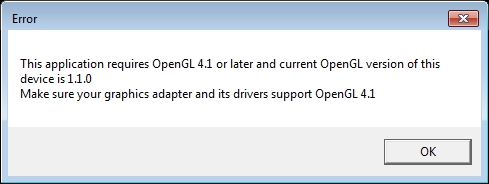
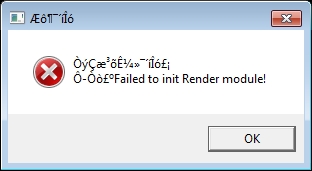
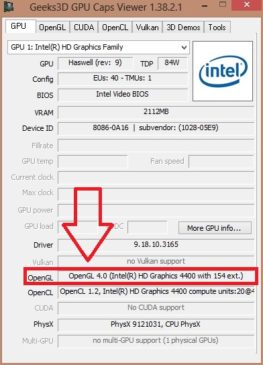
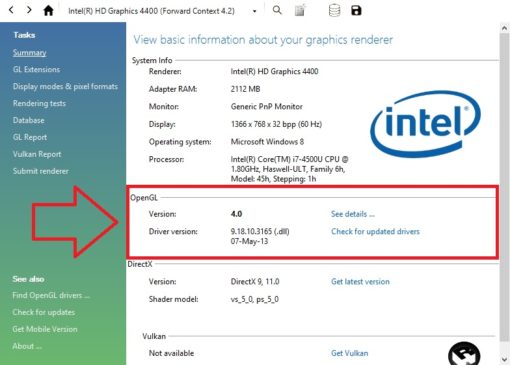
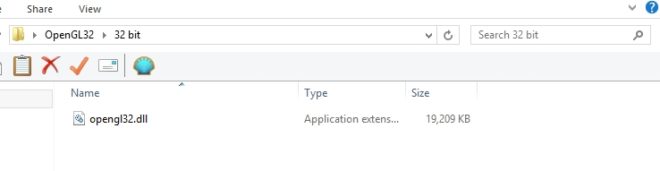
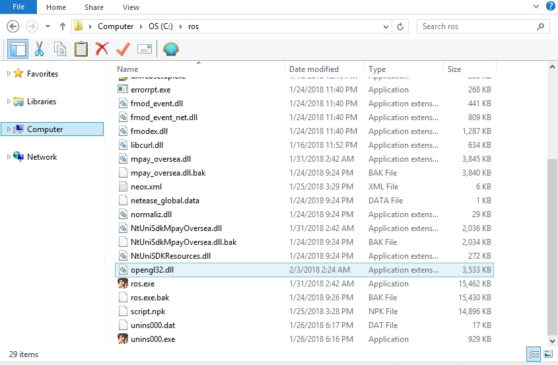
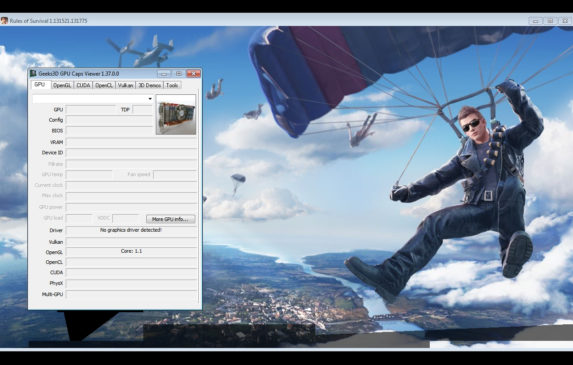
Still not working 🙁 but thankyou very much
What’s the issue you are having with running the game?
Not working for me either i am using 64bits windows 7 and i made sure i downloaded opengl32.dll for windows 64 bits and its not working i am using game’s 1.131521 version maybe its cause of it? anyone solved it?
Did you try the opengl32.dll 32-bit version? Are you still seeing the OpenGL error after trying both versions?
i solved mine but when i login there’s only the character there are no words no ui nothing to click
Did you use the opengl32.dll file?
in 64bit user used 32bit opengl worked for me…thanks
Glad it worked out for you!
its not working properly. I followed the steps and it opened but not working there’s nothing to click only the characters were appearing but it can’t be played. and lastly it is super slow lag.
What are your PC specs? Did you try both the 32-bit and 64-bit versions?
same problem here, stock in character display with nothing to click etc.
tried both 64bit/32bit –
specs = displaya 60Hz / microsoft windows 7 / Intel(R) Core(TM) i3-2100 CPU @ 3.10GHz / OpenGL ver:3.1
Unfortunately your CPU is not powerful enough to run the game with opengl32.dll since the file is mainly used for debugging purposes.
hi play roider 32dll worked but still not playable.
there are no texts, buttons for menu
What are your PC specs?
Your CPU is likely not powerful enough to run the game or you have insufficient RAM.
I think 64bit dont work. I used 32bit for my 64bit windows and it worked
THANK YOU SOOOO MUCH!!! IT WORKS <3 THANKS SO MUCH MAN!
I’m glad that it’s working for you!
can u help me im not unnderstanding how to fix it
What issue are you having? I’ll try to help and explain it better.
1. Download the opengl32.dll file.
2. Unzip the file.
3. You’ll see two folders. Choose either the 32-bit or 64-bit for your Windows version. If you don’t know which one to choose, then the 32-bit usually works.
4. Drag the opengl32.dll file you’ve chosen and move it into the Rules of Survival directory. This usually in C:\ros of your computer.
5. Start the game.
The result is the game should be able to load successfully, but performance will vary depending on your computer’s specifications.
32 bit worked in my 64 bit comp nut text is not there.cant see any Text!!!!!!!!!!!!!!!!!!
thank you for this! it helps a lot 🙂
works but super lag and cant add character name :/
How to Update OpenGL 4.1 That’s My Problem to MY ROS and the opengl32 i download it
I download The OpenGL32 But the problem is Says Update Your OpenGL Current Version Is 1.1.0
Yes Its Worked I Forget that i copy the shortcut not
the real one opengl32.dll Ty Very Much Playroider
No problem. Glad you got it working for you.
works for me but its a little bit lag
Not working, i tried re installing several times and also followed your steps. I don’t know the problem. It started after i updated ROS because of the new updates, then it doesn’t open anymore
What are your PC specs?
ty its working i love who made this fix
it’s not working for me, GTX 970M, OpenGL 4.6, the game still shows the error and cannot launch, updated to the latest driver, tried both Opengl 32bits and 64 bits none of those worked. Please help 🙁
If your video card supports OpenGL 4.6 then you shouldn’t need the Opengl32.dll files. Check that your dedicated graphics driver is in active use from the Nvidia control panel.
my graphic card is active use since it’s a global setting. I even add a custom setting for ROS to make sure that it works properly but still not working 🙁
thanks. it worked for me 🙂
i still suffer “failed to init render module”, i need help
Did you try using the opengl32.dll files? What are your PC specs and video card model?
Run with another graphics processor!!.. It works for me…
ty its working i love who made this fix
Damn it worked like a charm. Thanks man.
how to fix failed to init render module
try to run as administrator
it worked for me
my GL is 4.5 but it still says that init render module etc
Have you tried using the OpenGL32.dll file(s) included in this article? One of them may fix the issue.
its working,but loading any more
Hey! I tried both the 32 bit but it doesn’t really work, meanwhile, the 64 bit doesn’t work too. Help TToTT
What are your PC specs?
it doesnt run